BESTedu Getting started for Instructors
Writing for BESTedu
Have you ever considered writing a lesson for BESTedu? Or maybe an entire series of lessons that can be offered to students as a complete course? BEST Robotics is actively recruiting for educators and professionals to develop lesson content of this type. We are planning to launch our BESTedu site in June which will contain educational and training content for all of our consituents:
- Students
- Teachers
- Mentors
- Parents
- Volunteers
- Core Team
- Event Staff
- Judges
Our most important target audience is students. But we don’t want to leave others out. BEST Robotics is built upon a nation of volunteers and participants that have an enormous knowledge base. We want to tap into that knowledge and share it with the rest of the nation.
If you are an expert in a particular skill category, industry, career field or BEST Robotics activity….

To become an instructor for BESTedu, simply email education@bestinc.org and let us know.
Logging into the BESTedu Development Site
Login to the BESTedu site at https://bestedu.bestrobotics.org using the credentials you were provided. On successful login, you will be taken to the WordPress Dashboard or you can navigate there by clicking on the Dial icon in the upper left of the banner.
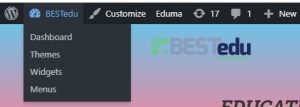
Your main contributions will be through the LearnPress menu option on this dashboard.
You can create content starting with lessons or course (a collection of lessons). If you prefer to start by creating your course (outline), then creating each lesson in the course, go to our lesson on Creating your first BESTedu course. If you prefer to create lessons first, continue with Writing Lessons below.
Writing Lessons
To create your first lesson, select LearnPress > Lessons from the Dashboard menu.
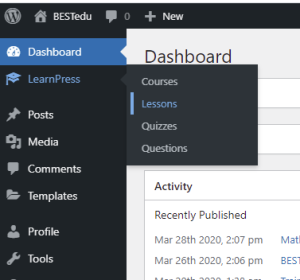
Then click the Add New button to add a new lesson.

Enter a Lesson Title (you can change it later if needed).
Use the default basic editor to capture the lesson. DO NOT USE ELEMENTOR.
The editor is very basic and doesn’t have much elegance; don’t worry about it, we will add elegance later. The content is currently more important.
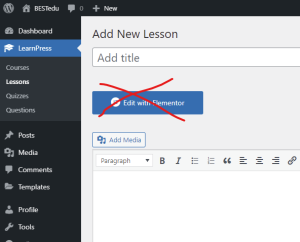
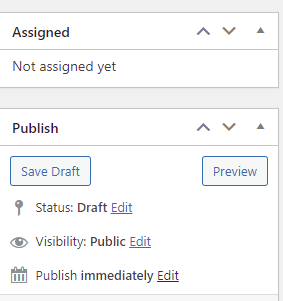
After editing, on the right-side panels, you will find the PUBLISH options. You can save it as draft, preview it or publish it when you are satisfied. Since we are using a staging website, set the visibility for Private while we are developing content.
When you complete editing, or between drafts, make sure that you see confirmation that the lesson was updated (if saving a draft).
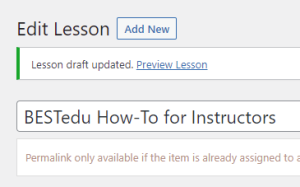
You can preview your lesson for a general look; however, the Preview will not be the same as the actual lesson display within a course. Lesson preview will look like the photo to the left while the lesson inserted into a course will look like the photo to the right. Preview opens the page in a new browser tab.
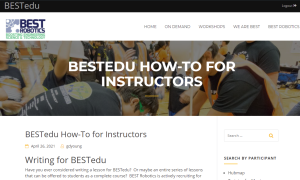
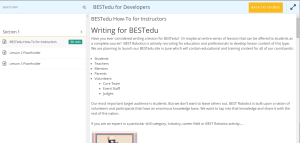
When you are done editing, you can return to the WordPress Dashboard for other activities, like
- Creating Lesson Quizzes and Questions
- Creating a Course that uses the lesson you created.
On subsequent edits of a lesson, choose the edit option from the pop-up menu when you hover over the lesson name.
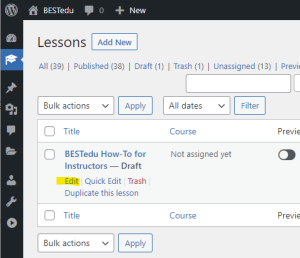
You can choose to move into the Elementor editor for more elaborate control of your layout and content.
Incentives
BESTedu is gamified for students to reward points for completion of lessons, courses, and questions, as well as passing quizzes. Students can see their progress within a course or overall.
Leave A Reply
You must be logged in to post a comment.
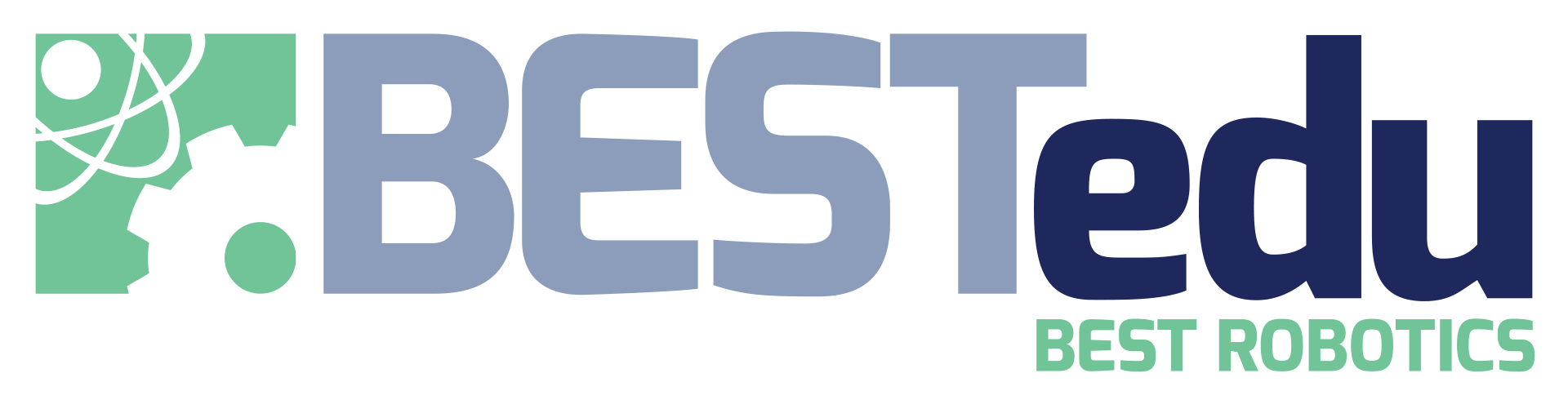
1 Comment
What an excellent overview for BESTedu developers!