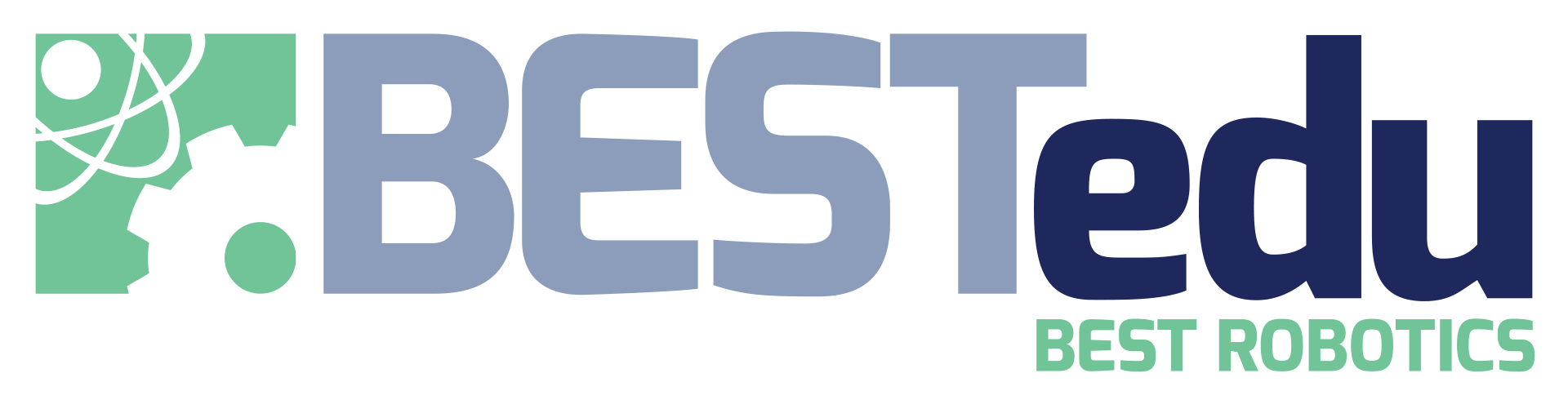Understanding System Status Lights
The Gizmo board has 3 system status lights on the lower left side that provide the user with information about the state of operation. The lights can be multiple colors. The color and pattern of the lights can help the user understand what the gizmo system software is up to.
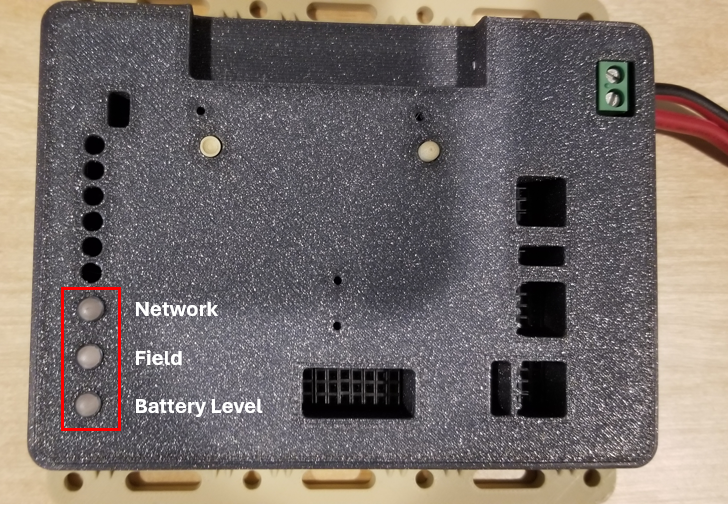
System status lights are on the left-side of the board when the battery connector is to the right.
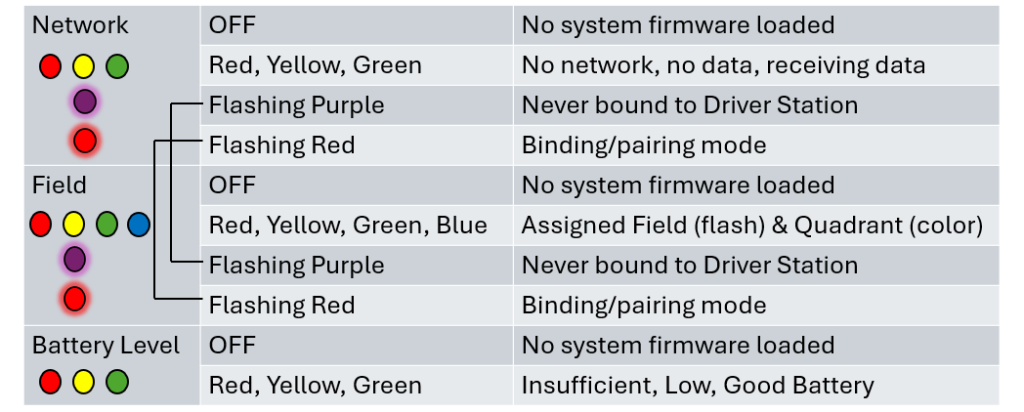
System status lights quick reference.
The system status lights are just below the 6 power indicator lights and are slightly larger. From top to bottom, these lights are labeled as:
- Network
- Field
- Battery Level
Let’s take a closer look at what each of these lights indicates when using your Gizmo.
Network Status
This light gives you some indication of the communications between the Gizmo and the driver’s station or competition field. It can indicate if the driver station and Gizmo binding has occurred and if the wireless or wired connection has been established.
Binding/Pairing modes
Since the Gizmo must be bound to a driver’s station before it can be controlled wirelessly, the Network status light will flash RED (along with the Field status light) if the Gizmo board has never been through the binding process. This is only typical when you have received a brand new Gizmo board; a Gizmo provided in your BEST returnables kit should already be bound to the driver’s station provided in the same kit.
The Network status light will flash PURPLE (along with the Field status light) if the Gizmo HAS been bound previously but is in pairing mode, waiting to be bound to the driver’s station. This typically happens only when specific action is taken by the user to force the binding/pairing mode. Such a case might exist if you are trying to bind the Gizmo to a different driver’s station.
When you power on a Gizmo board and you see both the Network and Field status lights flashing RED, this indicates that the Gizmo board has never been through the binding process and needs to be bound to a specific driver station. The Gizmo will remain in this mode until a binding has occurred at least once.
To remedy this, simply follow the steps below to bind the Gizmo to the driver’s station using a USB A to micro-B cable. The driver’s station must be powered.
Step-by-step binding sequence:
- Power off the Gizmo.
- Power on the Driver’s Station (i.e., connect the battery)
- Plug the larger end of the USB cable (USB A) into any available usb port on the driver’s station.
- Plug the small end of the USB cable (micro B) into the Gizmo system processor usb port; this is the left port closest to the status lights.
- Press and hold the system processor BootSel button the on Gizmo for 2 seconds until the two system status lights begin to flash yellow. Release the button immediately and the binding operation will begin automatically.
- When the Network status light changes to green, the binding is complete.P
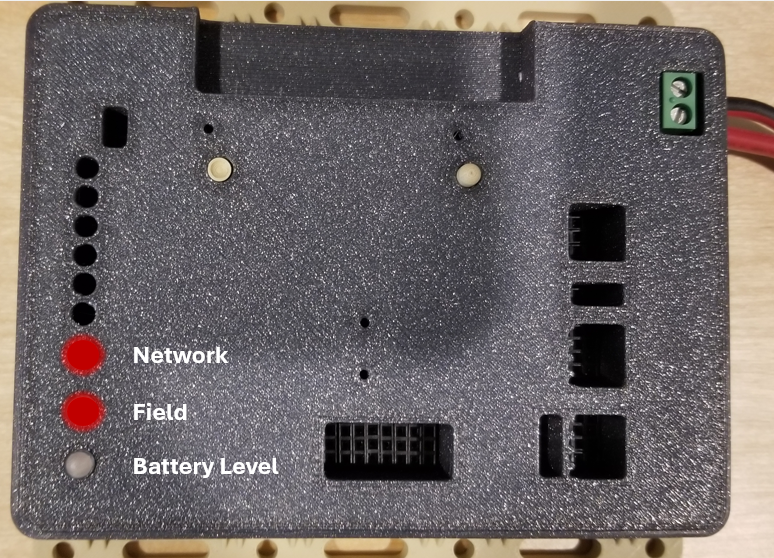
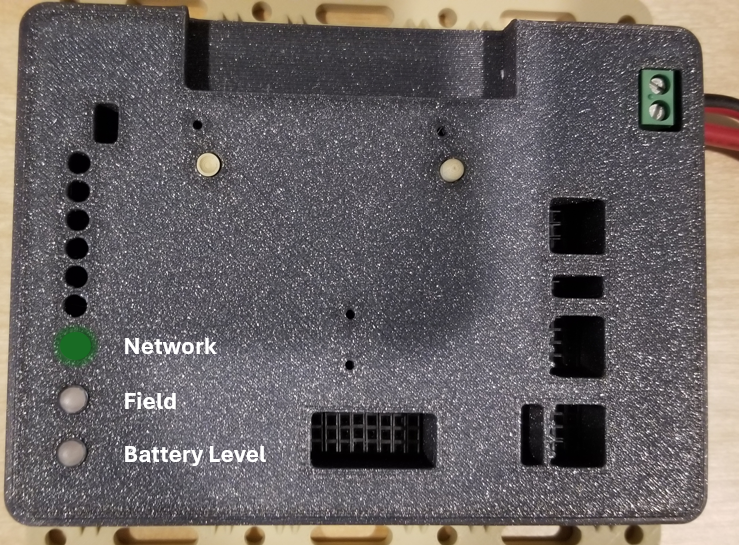
Network Communications Status
After successful binding of Gizmo with a Driver’s Station, the Network Status light begins to indicate the connection status of the network between the two in a traffic light pattern (red, yellow, green).
- Red indicates that the Gizmo is not connected to any network.
- Yellow indicates that the Gizmo is connected to a network but no data is being received.
- Green indicates that the Gizmo is connected to a network and data transmissions are occurring as expected.
Field Status
The Field Status light is used in these scenarios:
- Flashing purple or red in unison with the Network Status light, it indicates binding/pairing modes. See Network Status light for more information on binding.
- A rotating color sequence (Red > Green > Yellow > Blue) on this light indicates that the Gizmo is in Practice Mode and is NOT connected to a game field.
- A single blinking color (Red, Green, Yellow, or Blue) indicates that the Gizmo is connected to a game field. The color indicates the quadrant/team location and the blink rate indicates on which field this Gizmo is assigned (once per second for field 1, twice per second for field 2, etc.). If the Gizmo is NOT on the correct field or in the correct starting location, a referee should be notified immediately.
Battery Level Status
The bottom light in the System Status lights is the Battery Level status. This light provides an indication of the battery voltage level in a traffic light pattern (red, yellow, green).
- Red indicates that the Gizmo battery has insufficient charge to operate correctly.
- Yellow indicates that the Gizmo battery is low and should be re-charged soon.
- Green indicates that the Gizmo battery has sufficient charge to operate successfully.
Note that the Battery Level status is based upon battery voltage which often droops when high current is being drawn, such as full power on the motors. This will temporarily cause the Battery Level status to change colors to yellow or even red. What is important is the state of this light when no significant current is being drawn (i.e., the robot is idle).