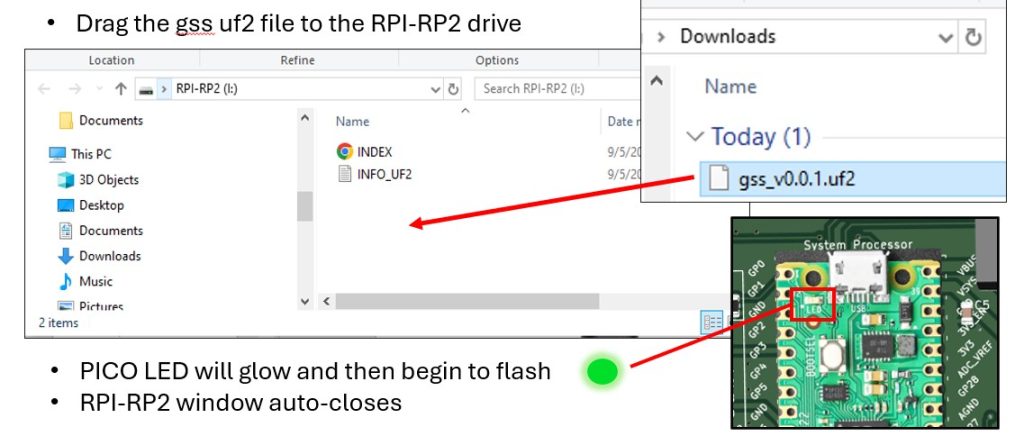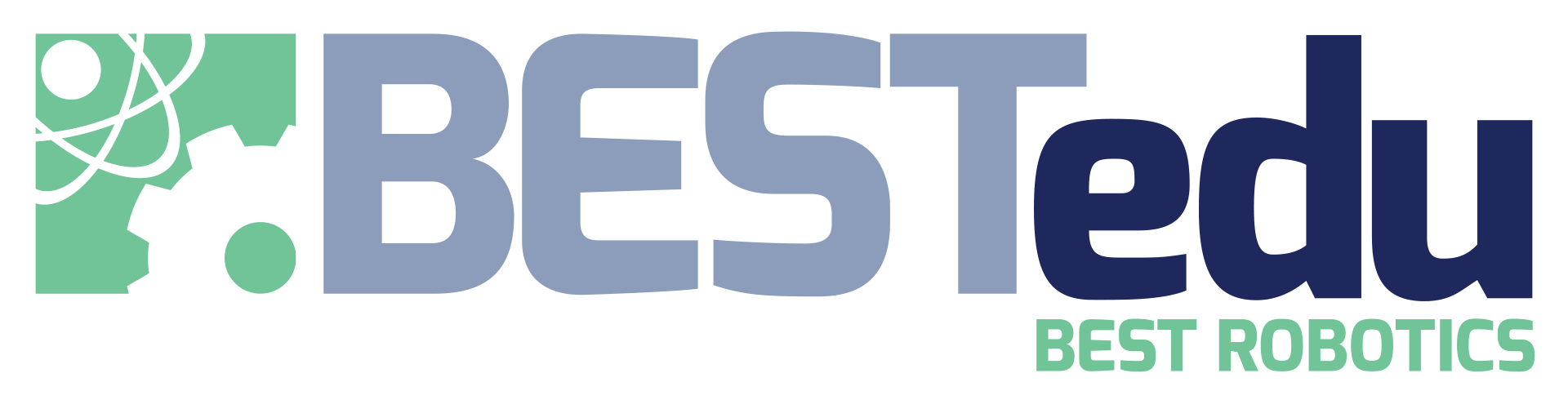System Firmware
To run the Gizmo, the System Processor must have system firmware loaded. If you received your Gizmo from your hub during a BEST competition, the system firmware should already be loaded and you can SKIP THIS STEP.
The system firmware is software that runs on the System Processor to support the wireless or wired communication with the Driver Station. It is also responsible for illuminating the 3 large system status lights on the lower left of the board.
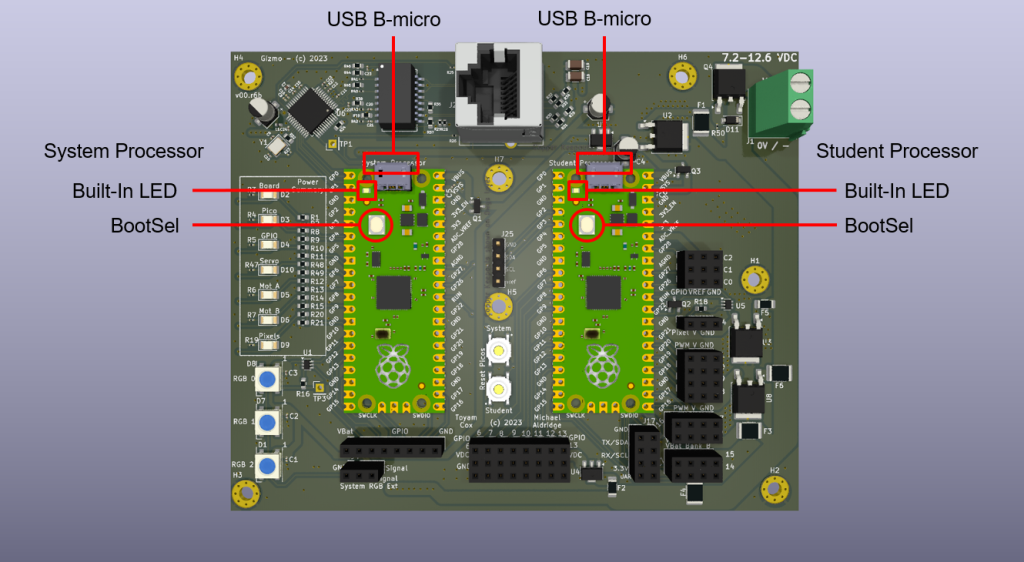
Firmware is loaded onto the system processor via the USB port. Once installed, the system firmware (also known as the Gizmo System Software) should never need to be re-installed unless an updated version is released.
Obtain the latest firmware release from the github repository here. You need the uf2 file from the release artifacts located in the panel tagged “latest”. See the example below. In most cases, this will be the top file listed.
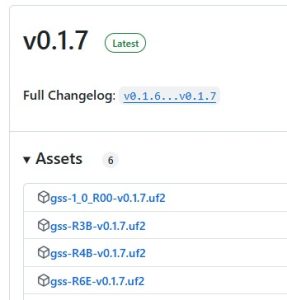
Be sure to select the firmware that matches your board version. If you don’t know the version number you can 1) ask your hub that supplied it, or 2) find it imprinted on the upper left of the board near the system processor. If you are participating in a BEST competition, do not open the Gizmo case unless instructed to do so by your hub leaders.
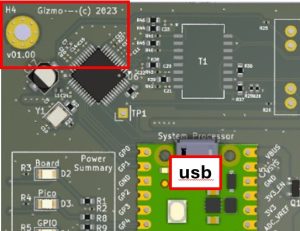
Installation is easy. Connect the small end of a USB B-Micro cable to the System Processor. The System Processor USB port is located near the top left edge of the Gizmo when viewed with the indicator lights on the left and the connector blocks on the right.
Locate and hold down the bootsel button. If you are using a Gizmo without a case, you can use this graphic from the Raspberry Pi Foundation:
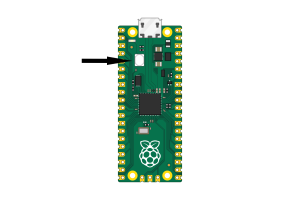
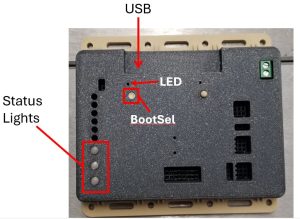
If you are using a Gizmo inside a case, the button will be located in the same place, but guarded by the case. Depending on which version of the various case designs you have selected to use, you may need an unfolded paperclip to reach the button.
Once you have located the button, press and hold it while plugging the other end of the USB cable into your computer. Your computer will detect the Gizmo in mass-storage (thumb drive) mode, and it will be attached as a removable drive as RPI-RP2. On a Microsoft Windows computer, the drive will open automatically.
Simply drag-and-drop the gssuf2 file from above onto the drive. After a few seconds, the drive will disconnect and the light on the System Processor will begin to glow then flash.